Dashboard¶
Introduction¶
The Dashboard is a feature-rich user interface for you to operate and configure your account. You can use it to manage payments and payouts, monitor your integration, analyse incoming data, and many more.
The Dashboard home page provides useful at-a-glance information about the activity on your account. It also shows recent activity that may require you to take action.
Get Access¶
The system is available to registered users only. You can get access on request. After that, the user who is the primary contact and the owner of the organisation’s account provides access and send invitations to the rest of the team.
At the first login, the user sets up the password. You can reset a lost password and get a link to the e-mail to install a new one. Additionally, you can reset your password anytime in the user settings.
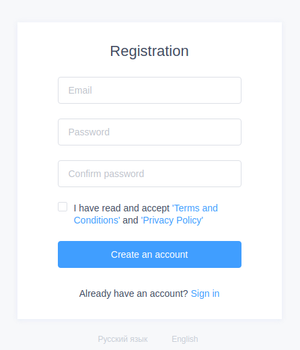
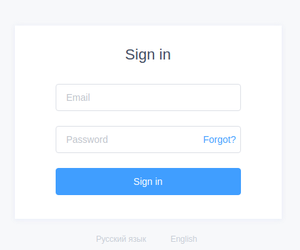
To prevent intruders from accessing your account by accessing your e-mail, we recommend enabling two-factor authentication in the user settings.
Basic Features¶
The Dashboard’s home page displays useful information and tips.
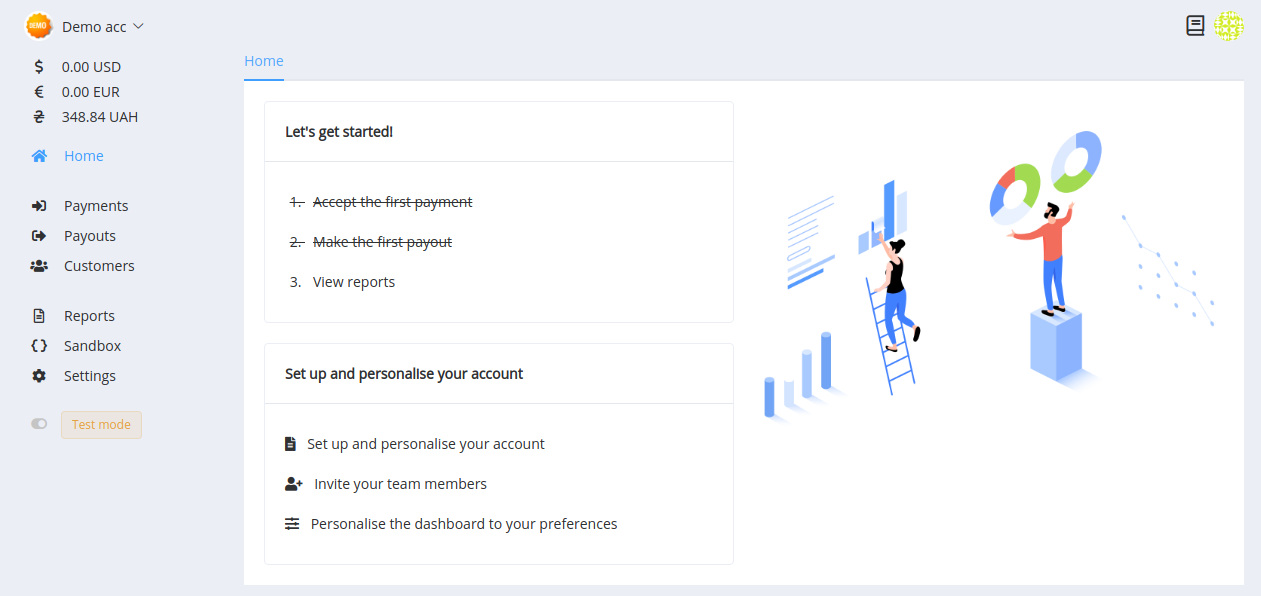
- Easily switch between organisation accounts with the account dropdown (you can also use the sub-menu for sending a request to create an additional account)
- Quick access to Documentation
- The user account dropdown list allows to change language versions and to find your: Profile settings, Exports, and the Logout button
- There is the check-list of recommended actions on the main screen that you can also use as links to the Payments, Payouts, Reports sections, and the block with links and configuration hints below
Navigation¶
The side menu is always on the left in a wide-screen. And it is folded but clickable on mobile screens.
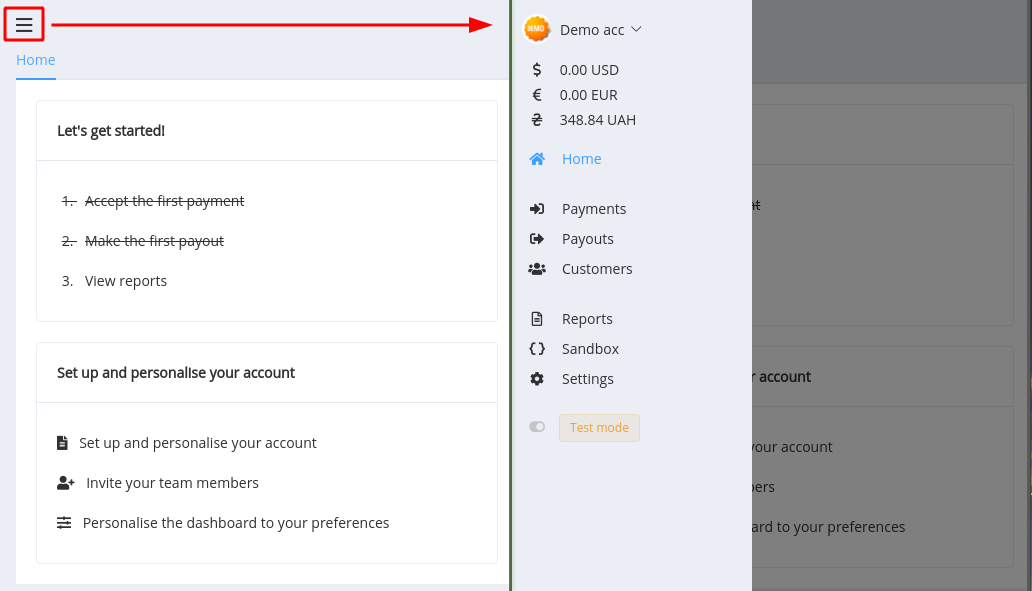
The side menu is primarily organized into separate sections:
- Actual currency balances
- Quick return to home page
- Payments, Payouts, and Customers
- Reports, Checkout page's Sandbox, and Account Settings
- Test mode toggle (you can disable it in User Settings)
Test Mode¶
Test Mode is a tool for configuring integration and testing of dashboard and payment provider capabilities.
You can view and operate test data by toggling the Dashboard’s Test Mode option. Creation of transactions in the test or live mode depends on what API keys you use to create it.
Team Member Access¶
You can invite team members to access your Dashboard and help manage your business. Each team member can have different privileges that restrict the information they can see or actions they can take. For instance, you can allow members of your customer service team to access your Dashboard to handle payments and payouts.
Reports¶
All of your transactional data can be filtered and exported as reports in CSV or XLS formats.
Browser compatibility¶
The Spoynt Dashboard is compatible and supports the following web browsers and mobile environments correctly:
- Google Chrome versions greater than 49
- the last two versions of Mozilla Firefox
- the last two versions of Safari
- the last two versions of Microsoft Edge
- Internet Explorer 11
With browsers outside the list, the Dashboard can also work successfully, but we do not guarantee full compatibility.